Software for digital graphics
Adobe Photoshop is the lead digital image altering software package. The package is used by millions of people such as graphic artists, web designers and non professionals for a source of entertainment. The powerful software package has thousands of tools to be used. This is just an overview of the basic tools for Photoshop.
Adobe Photoshop Basic tools
Move selection tool
This tool is used to move things. Usually used to move a layer around. Hold the shift key to limit the movements of the move selection key.
Magic wand tool
This tool allows you to select a colour range. This tool allows you to select the transparency and tolerance to make your selections less/more precise
Rectangular Marque tool
This tool is used to make selections on an image. This changes the area of the image. To increase or decrease the area spaces drag the corner to preferred size.
Crop tool
The crop tool works just like the rectangular marquee tool the difference is that the crop tools crops the image to the size of the box you made with the crop tool.
Slice Tool
This tool is used mostly used for website designers and is also used to cut images to your preferred image.
Healing Brush
The tool is used to repair damaged and scratched images. Select a clean nice area of your image to use as your healing brush. Select the brush size then use the healing brush now over a damaged are to repair the image.
Brush tool
This tool is used to paint on an image and multiple options are available to use such as sizes, colours etc.
Eraser Tool
This does the opposite of the brush and does just what it’s called, erases whatever area and information you click and drag over with the eraser tool.
Clone stamp Tool
This tool is used the exact same way as the Healing brush. The only difference is the clone stamp tool does not blend at the ends instead does a direct copy of the image you selected.
Gradient tool
This tool creates a gradient of colours together. This tool creates a blending of your background and foreground colour.
Blur Tool
This tool is used to make a particular part of your image blurry. The more you click and drag the blurrier the image will get.
Pen Tool
The pen tool is used to create pathways. Pathways are used to create selections or clipping paths.
Zoom Tool
The zoom tool is used to zoom in on images
Sumo Paint

Sumo Paint is a free on-line image editor software targeted towards more advanced than basic image altering software users. Sumo paint is similar to Photoshop and even uses multiple tools that are the the exact same as Photoshop tools.
Advantages of Sumo paint is that the software is free ,can be accessed through the Internet so no need to install software onto your computer, image files can be opened from your computer to use and you can save your work on a free sumo account and/or your computer.
The basic tools that can be used on Sumo Paint are
Paint brush Tool
The paint brush tool is used to paint over your layers with many different options for the tool such as colour strength, size of brush tool, opacity, blend mode and symmetry options to mirror your paintings.

The pencil tool is a drawing tool which is very easy to use for beginners and professionals with plenty of options to use such as brush size, opacity, brush size, smoothing and curving.

The gradient fill tool fills the desired selected area with a range of colours.This tool can adjust the colours by adjusting the hue, lightning and saturation options.
Pencil tool

The pencil tool is a drawing tool which is very easy to use for beginners and professionals with plenty of options to use such as brush size, opacity, brush size, smoothing and curving.
Gradient tool

The gradient fill tool fills the desired selected area with a range of colours.This tool can adjust the colours by adjusting the hue, lightning and saturation options.
Eraser Tool

The eraser tool erases desired areas of an image. The tool options are such as blend mode which lets you adjust the colour with the background.
Blur tool

The blur tool unsharpens selected parts of an image. The tools options are strength (How strong you want your blurring to be), diameter, brightness and darkening.
Line tool
 The line tool creates a straight line from one point to another. With effects such as shape trails you can curve lines into desired images.
The line tool creates a straight line from one point to another. With effects such as shape trails you can curve lines into desired images.
Text tool
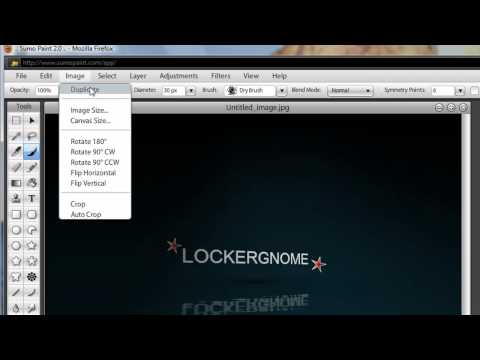
The text tool is used to insert text. The text can be altered with such tools as font size, style, colour, rotating scaling and warping.
Crop tool

The crop tool is used to alter and cut images to your preferred area selection.














No comments:
Post a Comment